Limited Offer. One-Time Deal.
Buy 3 years + Get 2 Free
Everything you need to launch online.
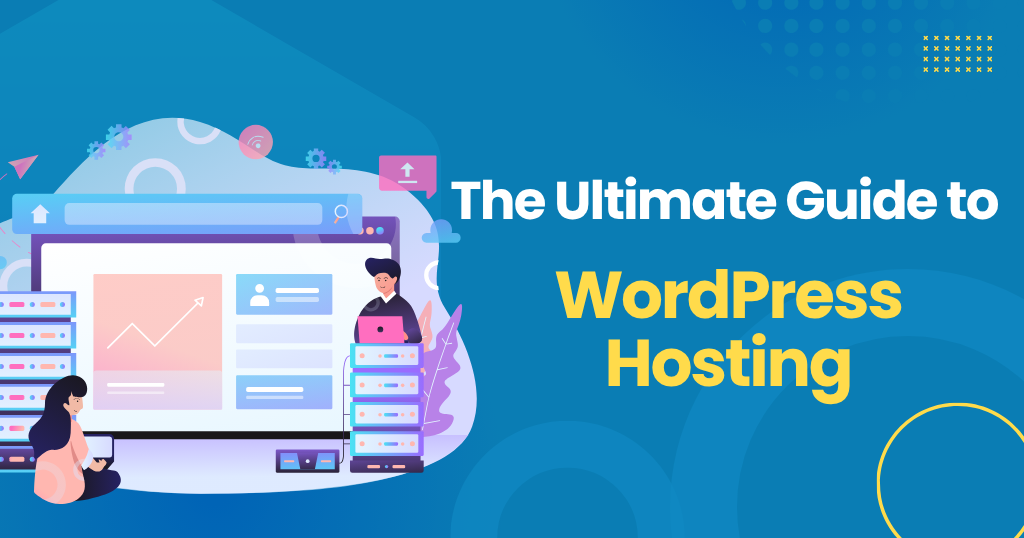
There’s one decision that can make or break your experience when launching your first website: choosing the right hosting. It’s a step most beginners rush through only to regret later.
If you’re new to WordPress, the world of hosting can feel like a maze.
Shared vs. managed, bandwidth, uptime, SSL… It’s a lot. This guide to WordPress hosting for beginners exists to clear the fog and help you make smart choices from day one.
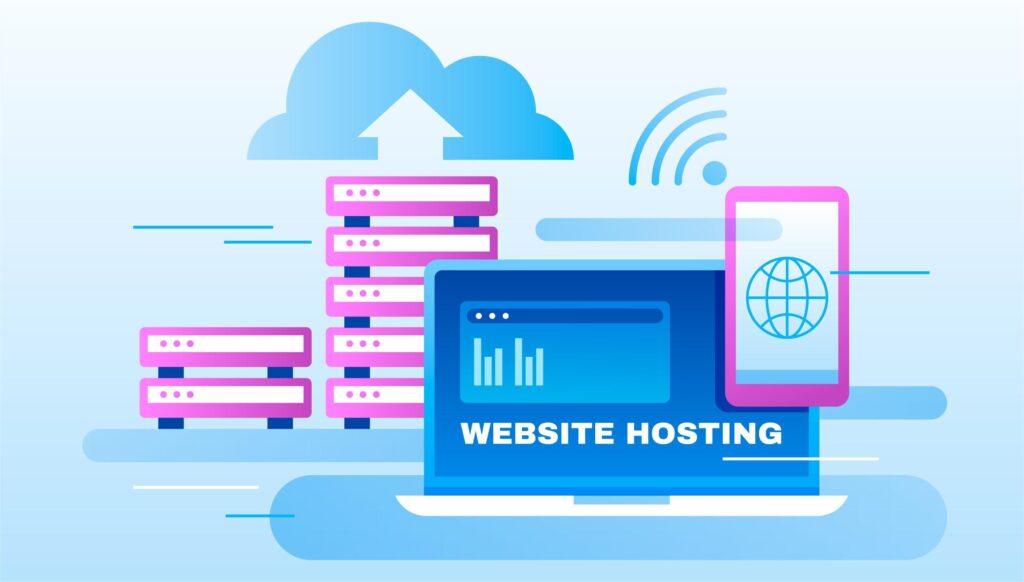
WordPress hosting is a type of web hosting service specifically optimized for websites built with the WordPress content management system (CMS).
Unlike general web hosting, WordPress hosting comes pre-configured with tools and settings that match WordPress’s technical needs.
It typically includes features like one-click installation, automatic updates, enhanced security, and performance enhancements, making it easier and more efficient to run WordPress sites.
Think of general web hosting as renting a blank room. You can do anything with it you can set up a WordPress site, a Shopify store, or even a custom-coded website. But you’ll have to set things up yourself. It’s flexible but not tailor-made for anything specific.
WordPress hosting is like renting a room that’s already set up for WordPress. Everything is optimized to make WordPress run faster and smoother, like pre-installed WordPress, built-in security, automatic updates, and special support just for WordPress issues. It saves you time and hassle.
In short:
So, what makes WordPress one of the most popular site-building platforms in the market?
Now that you know what WordPress hosting is and why it matters, the next step is figuring out which type is right for you. Understanding the key differences between WordPress hosting types helps you avoid unnecessary hassle and make the best choice from the start.
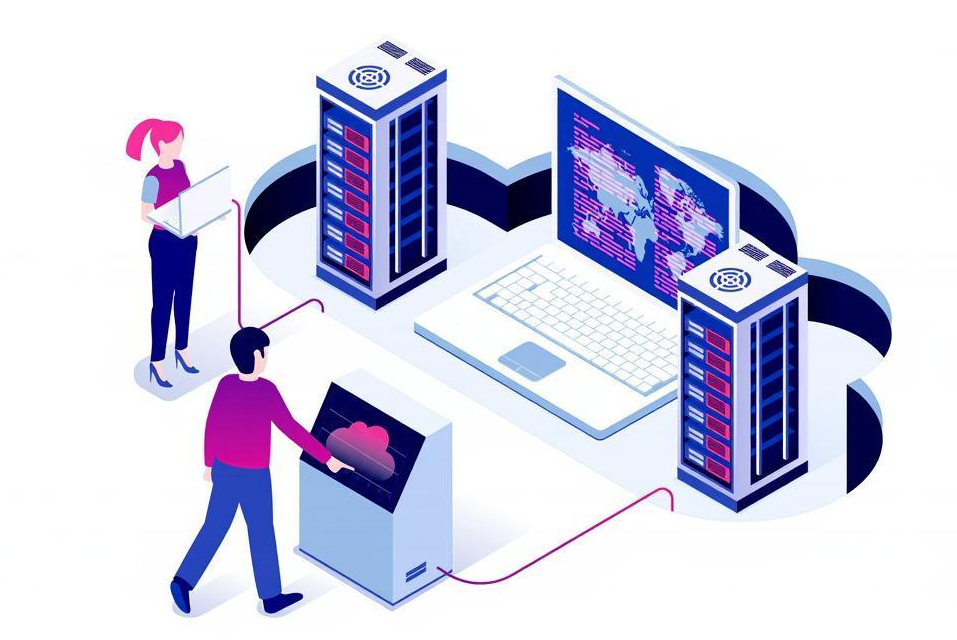
Not all WordPress hosting is created equal. It’s like choosing your living situation, do you want a shared apartment, a private suite, or your own mansion? Each setup changes how much freedom, speed, and support you get. Let’s take a closer look at what each option really means for your site.
Shared WordPress hosting lets your website run on a server that also hosts other websites. Think of it like living in an apartment building, you have your own space, but you share the building’s main resources like water and electricity.
It is the same for shared WordPress hosting. Your website shares the same server space and resources, processing power, memory, and storage as several other websites.
VPS (Virtual Private Server) WordPress hosting means your website gets its own dedicated slice of a server, but you’re still sharing the physical machine with others, your part runs separately, It’s similar to having your private workspace inside a larger complex, you’re still in the same building, but your area is separate and secure.
Managed WordPress hosting means your hosting provider handles the behind-the-scenes work, like keeping WordPress updated, protecting your site, backing it up, and making sure it runs fast.
It’s a stress-free option for anyone who wants to run a WordPress site without dealing with the technical side.
Cloud WordPress hosting runs your website across multiple connected servers instead of just one. So if one server has a problem, another one keeps your site running smoothly.
This setup gives your site more speed, better uptime, and the ability to handle traffic spikes without crashing.
Dedicated hosting means your website gets an entire server all to itself, no sharing with anyone else. It’s like owning your own building instead of renting a room. This setup gives you full control, maximum speed, and strong security.
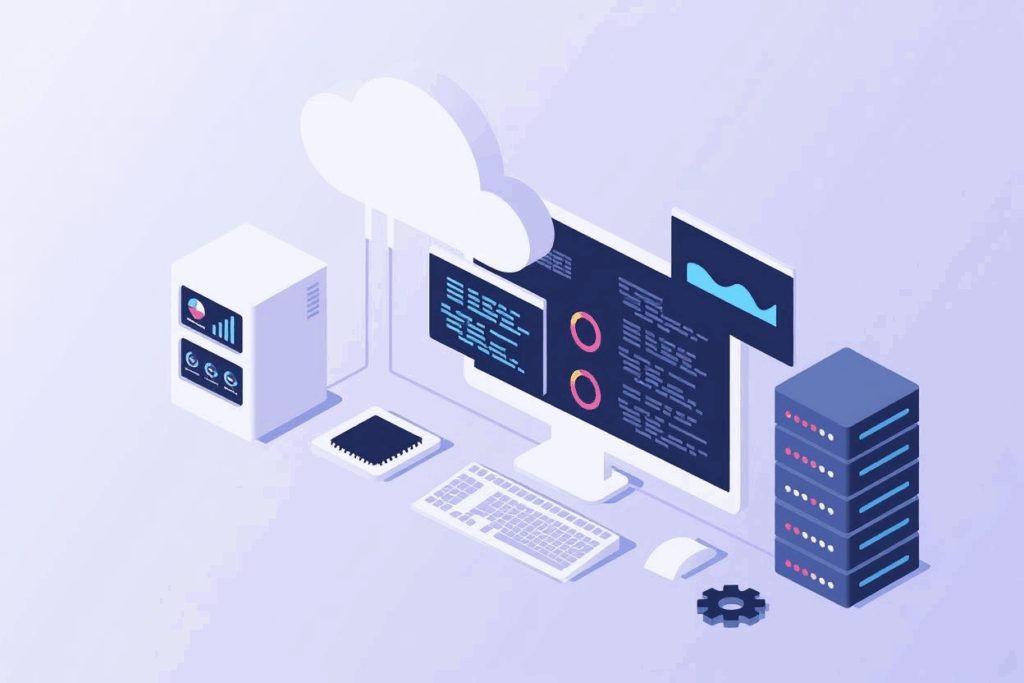
Before your site can shine, you’ve got to build it on solid ground. That means making a few smart moves upfront, like picking the right host, locking in the perfect domain, and securing your setup.
Start by picking a trusted web hosting company that supports WordPress. Look for these key features:
OR you can choose the hassle-free solution with Thamara WordPress hosting plan.
Your domain is your website’s address (such as www.yoursite.com).
Choose a name that’s easy to remember, reflects your brand, and ends with a common extension like .com or .net.
That’s what we bring to the table: the perfect domain that your brand deserves. You don’t need to worry about your domain name.
Pick a plan based on your budget, expected traffic, and how much control you want.
Thamara offers one-click WordPress installation. It takes just a few minutes to get your site up and running.
Use your admin username and password to access your site’s backend. From here, you can:
Or you can easily start with Thamara WordPress and forget about the hassle.
We’ve taken care of the hard parts: fast hosting, one-click WordPress setup, strong security, and expert support that helps. Whether you’re launching a blog, a business site, or an online store, Thamara gives you the tools to build with confidence from day one. Simple, powerful, and built for WordPress just the way it should be.
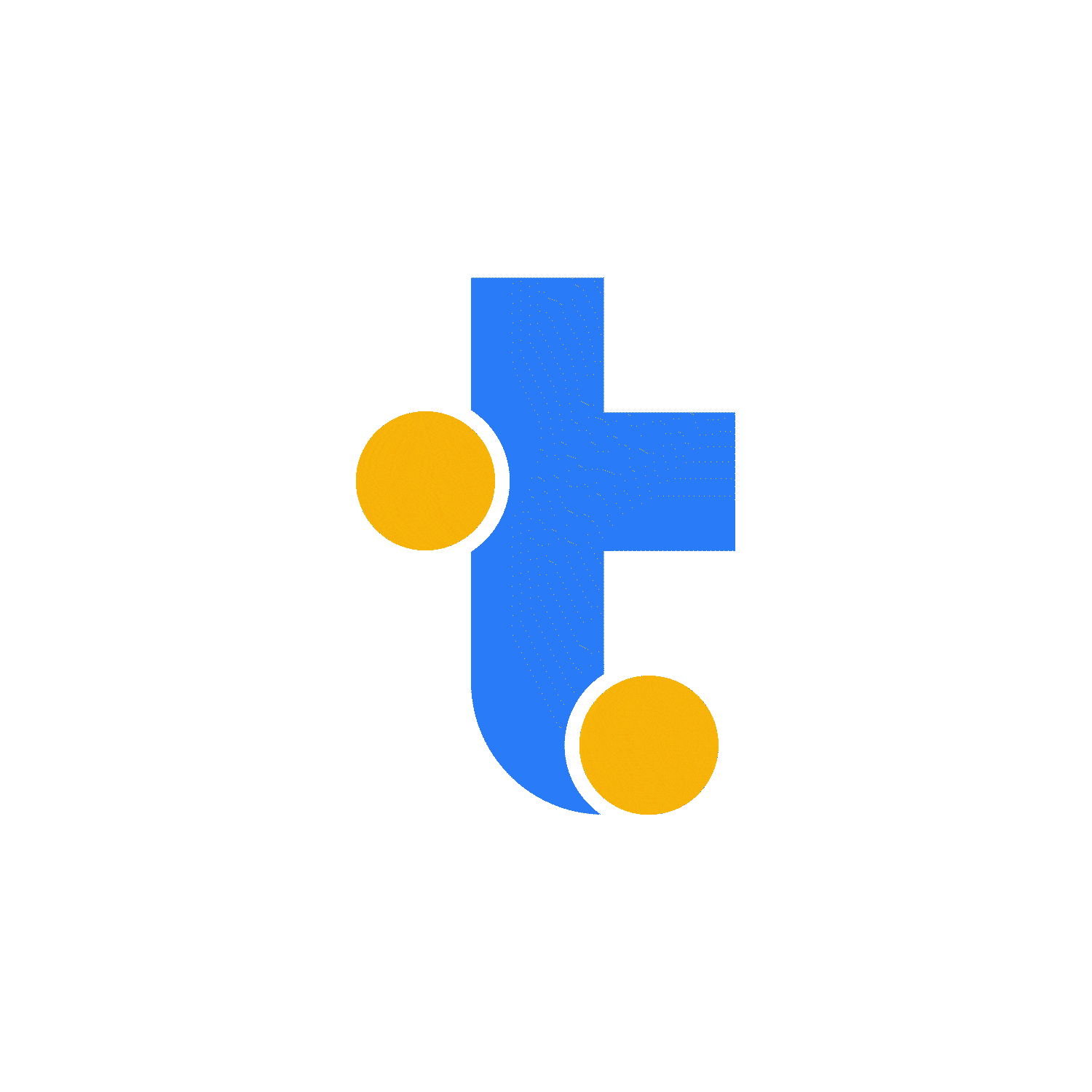
Buy 3 years + Get 2 Free
Everything you need to launch online.